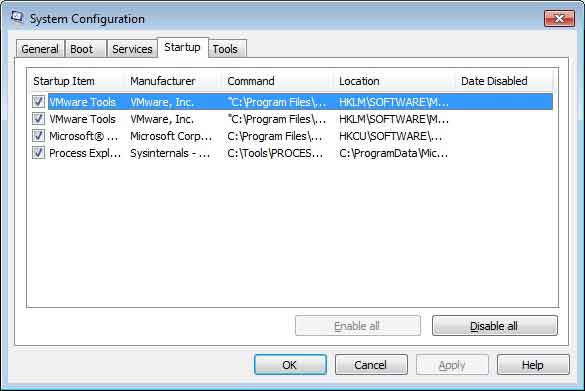Windows computers will inevitably slow down but that doesn’t mean a PC can’t be salvaged. Here are four tips to keeping your PC speedy:
1. Start up items, the programs that automatically turn themselves on every time you turn your computer on, are often unnecessary. Even right out of the box, a new PC may run slower than it should because the manufacturer loads a bunch of software that doesn’t do anything for your computing experience. So, turn off the things you don’t need!
To do this, type into the Windows search bar (XP though Windows 7 all have this feature) “msconfig” and then hit enter.
This will pull up a the Microsoft system configuration utility. (Say that three times fast.) There will be five tabs. Click on the one that says “startup.” You will see something that looks like this:
Unchecking a box means that program will not start up when you turn on your PC. Be careful though; some programs are necessary for your computer to run correctly. Usually, removing programs that are by an unknown manufacturer or belong to some type of player (Adobe, Quicktime, etc.) are okay to uncheck. Anything that says Microsoft as the manufacturer or software publisher should be left alone.
2. Defrag, or defragmentation, is also a really awesome trick to keep your computer running quickly. After you’ve been using your computer for awhile, files get messy and your hard drive takes a little bit more time to locate them. This is what defragmenting your computer fixes!
Windows machines have a utility called “disk defragmenter.” If you can’t search for it you can probably find this useful tool in the control panel. Follow the steps your computer gives you, and make sure your PC is plugged into power while the defrag is doing its thing.
For all of you Windows 7 users, there is an option you can activate so that your computer defrags itself. While you’re inside the disk defragmenter utility, there is a heading that says “schedule,” and to its right, a clickable button should say “configure schedule.” Click this to set up what time of day (or night) your PC defragments itself. Just make sure your computer is turned on at that time or else it won’t do any good.
3. More RAM or virtual memory.
This isn’t the same as your PC’s hard drive, (which stores your files: music, pictures, documents, etc.) but it is a type of memory. Usually, a PC will have anywhere between 512MB to 8GB of this type of memory. The average new computer should have 2GB to 4GB. RAM is kind of like your computer’s short-term memory; the more of it the PC has, the more multitasking you can enjoy!
Every computer can only accept a specific type of RAM. If you go to websites like crucial.com, you can use a memory advisor by plugging in your PC’s model number. This will tell you what the maximum amount of RAM you can upgrade to and what type you will need to buy. I always suggest shopping around when you figure out what type you need, though. Installing the RAM is a bit more involved, so either taking it to a technician or finding online guidance might be smart.
4. Get rid of the junk you don’t need. Just like with a messy bedroom, it’s hard for your computer to maneuver around its extra space if there’s a lot of unused junk scattered around. The easiest way to fix this is to delete old or unwanted files. Also, go into your control panel, and uninstall programs you don’t need anymore.
Most new computers will come with a bunch of trial software that either expires soon after you buy the machine, or it simply never gets used. It’s smart to identify what to junk. Then, get rid of it! If you’ve purchased a few different antivirus programs, you want to make sure to remove the old non-functioning versions. Antivirus software tends to hog up RAM and system resources. Thanks to these short tips, you already know how important your RAM is ; )