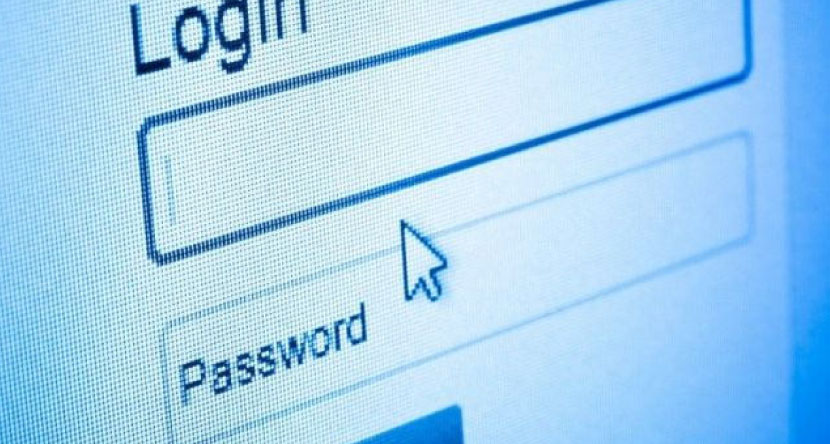1- Once all the files are on your computer that you want to put onto a storage DVD/CD create a folder on your desktop. Call that folder something like “For Storage DVD.” This will be where you will put the files you want to burn onto the DVD/CD.
2- Once that has been created you may begin moving files to it. Do this by dragging the files you want straight into the folder you created on the desktop and dropping them there.
3- Once all the desired files are in this folder you can insert the CD/DVD into your computer’s disk drive. This CD/DVD should be either a DVD-R or a CD-R type. Other types will NOT work properly.
4- Depending on which version of Mac OS you have on your computer the next step(s) may be different. To know which one you’ll have to do open the folder you’ve created on your desktop so you can see all the files in a finder window. Towards the top-middle of this window you will see what looks like a circle with flat spikes sticking out around it (Usually to the right of the “eye” button). Click this.
IF…
There is an option in the drop down menu that says, “New Burn Folder,” click that.
IF…
There is an option that says, “Burn, ‘[name of folder]’ to Disc…” click that.
5- After clicking, “New Burn Folder” you will notice that there’s a new folder within your window with a symbol on it. Move the files into this folder now and click the, “Burn” button on the top right of the window.
6- If you clicked, “Burn, ‘[name of folder]’ to Disc…” then your computer should have already started going through the prompts to begin burning. Follow the on screen prompts and you’re computer will tell you when it is done burning.
NOTE: If the files are too big for the disc you may have to make two burn folders (or more) and burn each folder to a separate disc. The process should be the same for each folder.